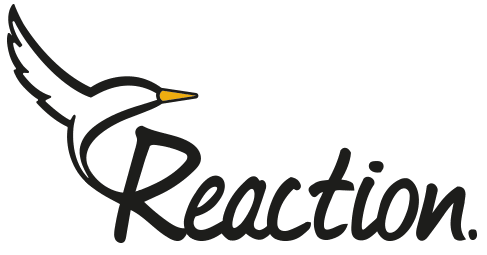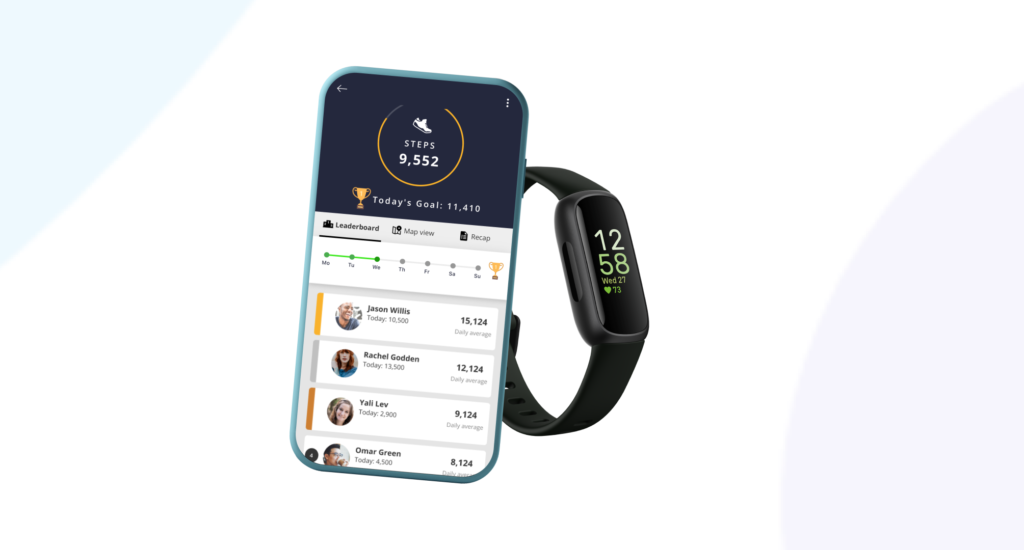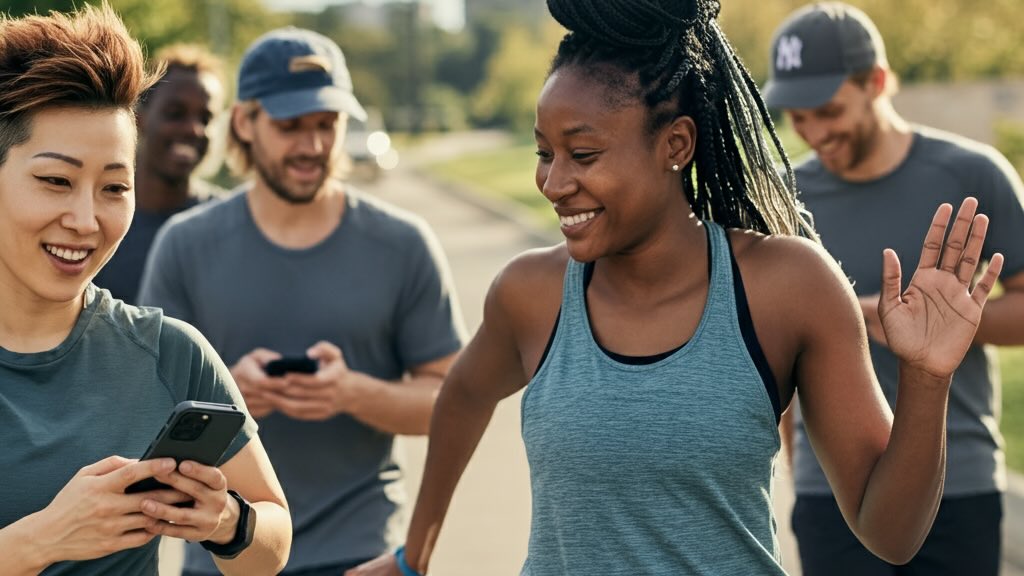Here’s a step-by-step guide on how to connect your Fitbit to your iPhone:
Instructions:
- Enable Bluetooth on your iPhone: Go to Settings > Bluetooth and turn on the Bluetooth toggle.
- Download and install the Fitbit app: If you haven’t already, search for the Fitbit app in the App Store and download it. Open the app once installed.
- Create or sign in to your Fitbit account:
- If you’re new to Fitbit, tap Join Fitbit and follow the on-screen instructions to create a new account.
- If you already have a Fitbit account, tap Sign in with Google or Sign in with Fitbit and enter your account details.
- Set up your device:
- If your iPhone automatically detects your Fitbit, tap Connect to pair them.
- If your Fitbit isn’t detected automatically:
- Tap your Profile picture in the top left corner of the app.
- Tap Set Up a Device.
- Choose your Fitbit model from the list.
- Follow the on-screen instructions to complete the pairing process. This might involve holding your Fitbit close to your iPhone and entering a code displayed on the Fitbit screen.
- Enable All-Day Sync (optional): This ensures your Fitbit data automatically syncs with your iPhone throughout the day. Go to your Profile picture > Your Fitbit device > All-Day Sync and turn on the toggle.
- You’re connected! You can now view your Fitbit data, set goals, and manage your settings in the Fitbit app.
Additional tips:
- Make sure your iPhone and Fitbit are close together during the pairing process.
- If you encounter any issues, restart both your iPhone and Fitbit.
- For specific troubleshooting steps related to your Fitbit model, visit the Fitbit Help Center: https://help.fitbit.com/
Connecting your Fitbit to your company step challenge
- Open your Reaction Club app
- Click on the menu
- Select ‘Wearables’
- Click on Fitbit
- Login with your Fitbit username and password